
copyright dates from commercial contract with the principal component analysis (PCA) pioneer and statistician, the late Dr. Patrick Slater in NZ, 1980.

copyright dates from commercial contract with the principal component analysis (PCA) pioneer and statistician, the late Dr. Patrick Slater in NZ, 1980.
The following is a detailed explanation of the different screens used by INGRID. The screens.gif were copied here using PAINT SHOP PRO and these explanations were put together using NETSCAPE EDITOR. I hope entrepreneurial Ph.D. savvy users will read my Resume and get interested in making money on special re-writes. Send me email or ask in my Guestbook about a new beta version or source code listings of Patrick's re-written Inter-element Distance Calculations as used in Ingrid.
This 1987 tutorial consists of a guided tour through one of my many examples. The example chosen is of a grid that my daughter Sally did then. It was her first attempt at using INGRID and she chose the subject matter herself. The grid extracts the features of her relationship with her learning environment. I showed her how to draw the grid on a piece of paper and to write down her school subjects (as elements to be studied) across the top. I then told her how to elicit her concerns, factors etc. about each subject, namely to choose pairs or triads of subjects at random and look for either main differences or similarities.
When running your downloaded INGRID96, after reading the title screen, press any key to go to the main MENU. The following is the MAIN MENU screen of Ingrid which is MAPPED to this Tutorial.

I want users to come back and download a re-write of INGRID97 in IBM's VisualAge for Basic, Microsoft's Visual Java++ et al with full Object User Interfaces. But for now throughout the system all input is currently handled by Quickbasic 3.0 in the following fashion:-
1--At the Flashing cursor you can press ENTER to accept the default value or alternatively you can over type a new value.
2--The old (default) value cannot be edited and what is remaining on the screen after typing the new value is ignored when you press ENTER.
3--During this documentation the flashing cursor is represented by the character "?".
4--FUNCTION keys are available at all stages during processing and you can go from one function key to another. The only exception to this is in the display of the PLOT OF COMPONENTS when the only function key that is active is LOAD. All others during plotting will return you to the main MENU.
This function clears the memory of the last grid used and allows you to define the maximum size of the grid (constructs x elements - rows x columns) ). If you set either size to be greater than 20 then you will have to import the grid using space or comma delimited data interchange formats. This function is automatically called when you LOAD a grid.
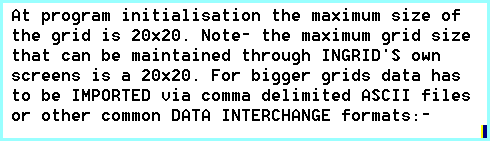
ENTER MAXIMUM - ROWS,COLUMNS?
If you have saved a grid (F4 SAVE) then it can be recalled for further editing, analysis, or interpretation. When displaying the PLOT OF COMPONENTS this is the only function key that is active ( keys other than F3 or 0-9 pressed at this time will return to the main MENU). Pressing this key during the PLOT will result in plotting the new grid. No browsing or friendliness exists with file names and one mistake will fatally terminate the program. This gives an effective level of need-to-know security. Beta versions read all earlier files but do not automatically re-write any altered file formats of earlier versions to allow for backward compatibility. Until the final version you have to re-save the file yourself.
![]()
If the grid has been analysed before saving then it does not have to be analysed before you can PLOT it when you reload it. This feature had more to do with "if it has been saved before analysis it uses considerably less disk space though more processing time." But my future developments will preserve and take advantage of the statistical properties of these extra data like a "neural spike" to be the difference between an active persistent reflection node and one that is dormant in a mesh of Ingrid resources - see insure.htm. (to turn off the analysed status: go into OPTION 3 (analyse grid) then immediately SAVE the grid). The Analysed Status is turned off at the start of ANALYSIS and turned on only at the end. Ingrid96.0b1 presents spreadsheets with nicely delimited files with all the component loadings. After a grid is saved it can be edited to include full explanations of the labels used.
![]()

This command allows you to intersect the hyperspheres of different GRIDS of the same problem and gives a CONSENSUS analysis. The textual interpretations at this stage are not complete for either CONSENSUS or DIFFERENCE analysis and allowance must be made during your own interpretations. The grids are "centered" and weighted before they are combined and it may be worth considering NORMALISING the individual grids first. This will have the effect of removing different uses of the grading scale ( i.e., some people may use the full range, some a narrow band, some the highs only etc.). After the grids have been combined the analysis takes place straight away. Although you cannot edit the data of the combined grid you can save it for later interpretation or to be used in a DIFFERENCE ANALYSIS.

This command is similar to ADD except that instead of adding two or more grids for a CONSENSUS analysis SUB subtracts two "centered" grids to give a DIFFERENCE analysis showing uncommon features.

This command takes you back to the MAIN MENU.
All disk accesses are to the current directory, however you can use the SHELL command to go to DOS to change the directory. The following appears at the top of the screen.

This command takes you back to DOS.
From the MAIN MENU you have access to the four main options by entering a number from 1 to 4 and pressing ENTER. These are described as follows:-
This OPTION is used when you are first setting up a grid and it allows you to describe the basic information of the GRID.

This screen sets up or alters the basic parameters of the grid. There is no back tabbing in this screen. If a mistake has been made and the ENTER key has already been pressed you have to press ENTER through all the remaining fields until you get back to the main MENU screen. At this point re-enter the ADJUST PARAMETERS screen (option 1) and press ENTER until you get back to the field where you made the mistake.
Each field is explained as follows:-
![]()
Enter up to 30 characters to describe the problem in brief.
![]()
Enter up to 30 characters as a reference of where the data came from to complete the grid.
![]()
Enter up to 30 characters to describe the collective name for all the columns under study. This name is used throughout the analysis when giving an interpretation of the statistics. If the ELEMENT name is the same as CONSTRUCT name then the final picture presents only the positions of the elements. (Refer to OVERVIEWS & MAPPING in EXAMPLES.HTM)
![]()
The maximum number of elements that you can process and edit through INGRID's input screens is a 20/20 grid. The program can handle much larger grids than 20/20 by importing the data from common word processors or interchange formats, details of which can be seen by inspecting a saved grid.
![]()
This is the collective name for the rows in the grid and is used similarly to ELEMENT NAME.
![]()
The constraints that apply to the No. ELEMENTS also apply to this field.
![]()
This is an alpha reference field only and has no edit checking.
![]()
The Significance Factor is used for display purposes. Items with a lower value are not shown with colour highlights. This value is changed dynamically during the plot display in increment of ten by pressing the digits 0 to 9.
![]()
The use of the grading scale is one of the more important aspects of GRID TECHNIQUE. You can use whatever scale you feel comfortable with providing you understand and keep consistent the meaning of each level of the scale.
The actual effect that the scale has is only as a guide to the size of the scale. There is no real use other than a small bit of aligning.
It is worth noting that there is little difference between grading and ranking ( Refer MAP of AUSTRALIA in EXAMPLES.HTM).
![]()
This parameter currently has no effect except to display in the MAIN MENU. Its use later on will be for different interpretation text to be used.
![]()
If a grid is to be normalised the value for each element for each row is divided by the square root of the sum of the squares for all the elements in that row so that the sum of the squares for that row is 1. Normalisation can be useful when dealing with differing usage of a grading scale within the same grid such as when one row for example may be expressed in percentages and another maybe in dollars and yet another maybe in quantities or feelings etc. I think it can also be valid when combining grids for a CONSENSUS/DIFFERENCE analysis and you feel that there may be some discrepancy in the consistency with which each grid has had the grading scale applied. N.B. answer only "Y" or "N" and if this field is not "N" normalisation will occur.
![]()
If weighting is selected then you can apply weights against each construct (ROW). The value of each weight is divided by 5 then multiplied by each cell for that construct. Weighting would seem to have value when used in combination with normalisation.
This OPTION allows you to enter both the names of the elements and constructs as well as the value for each cell.
Both ELEMENT NAMES and CONSTRUCT NAMES are LABELS which are truncated to the first word or six characters in length. It is therefore useful to later include a full explanation of what each means. In this example the only elements needing explanation are:-
Social: Social Studies
Classi: Classical Studies
Relign: Religion
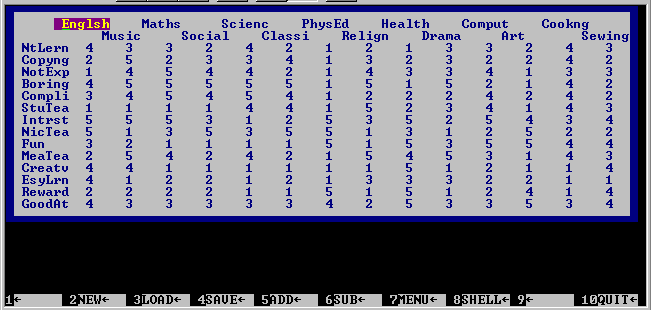
As stated before the names of the elements and constructs mostly need only have 6 letters to describe them in INGRID and in this case the constructs certainly need some explanation:-
NtLern I need to learn more about this subject
Copyng There is an awful lot of copying to do
NotExp The teacher does not explain things well
Boring I find this subject boring
Compli This subject I find complicated
StuTea The teacher is Stupid
Intrst This is interesting
NicTea The teacher is nice
Fun Fun
MeaTea Mean teacher
Creatv I can be creative
EsyLrn I find this is easy to learn
Reward I find it rewarding
Goodat I am good at this subject
1. When the cursor is in the left-hand column (i.e. Construct Name) then the following applies:-
a) If a "D" (or "d") is pressed followed by ENTER the cursor goes down to the next row.
b) If a "U" + ENTER is pressed then the cursor goes up to previous row.
c) If an "R" + ENTER is pressed then the whole row is rotated to the bottom of the grid. This is useful if you temporarily want to remove a construct from the grid and analyse without it. To complete the temporary removal of the construct you must go to the ADJUST PARAMETER screen and set the No. CONSTRUCTS to one less. N.B. if you SAVE the grid to disk with the number of constructs reduced then the extra rows will not be saved. This then permanently removes a row.
2. When the cursor is not in the Construct Name field ( i.e. under an element name) then:-
a) If "R" + ENTER is pressed the whole column is rotated to the right and you can temporarily or permanently remove the element from the grid similarly to a construct as outlined above.
b) If a "?" is entered in any cell then the value that it will receive is the average of the ROW. This causes the element with the "?" to have no effect on the importance of the construct in the final analysis. Use this where you don't know or where a question is non applicable.
c) If "D" or "U" + ENTER is presses the cursor goes DOWN or UP on row and back one column.
This OPTION produces the main statistical output from INGRID. These analysis screens show numeric information as well as a narrative about the results.

To choose other than the default next section enter a number from 1 to 10 and Ingrid will AUTORUN to the requested point. Ingrid can also be made to AUTORUN as well from a command line and save the results then END the program.
e.g. ingrid96.exe grid22.txt

Notes:-
If this were a decision grid (one where all the constructs were aligned in a favourable direction. (i.e. high score is the desired end of the scale) then you could tell whether the strength of feeling was good or bad if the TOTAL was positive or negative. However, in interpreting Principal Component Analysis the sign does not count for much in explaining the paradigm.
In this grid, however, because there is a mixture of positive and negative factors (i.e. FUN,BORING etc.) only the strength of feeling can be measured.

This screen is one of the more interesting because it allows you to test the meaning of the words used to describe the constructs. We can see here that Sally's definition of Boring is anything that is not Fun, that she does not get Rewarded at and she isn't Good at. These meaningful definitions strengthen your belief that the data provided is valid and not contrived or random. Sometimes "not so readily acceptable" relationships are shown and these you can come back to later in your interpretation (i.e. here we see Not Explained correlating with Mean Teacher).
"The following is Patrick's inter-element distances It's the Euclidean distances divided by the 'expected' distances. This serves to correct the values to take into account the number of elements and (I think) their deviations from the construct means, i.e. to correct somewhat for the rating scale and how it is being used by the person (I think!)." - Chris Evans - SGHMS (Ingrid2.lis)

If any significant relationships show up here then you should re-think the problem and ask "What is it that makes THIS different from THAT?" or "In what ways are THEY similar?" (assuming a negative correlation).

Only the first five component values are displayed because lower levels get confused with mathematical "noise". It is worthwhile checking the first three components to see if their TOTAL is greater than 70% ( which is a measure of stability - .5^2=.7071).

In these contribution tables where you have the same sign you read IS and where the signs differ you read IS NOT. e.g. PhysEd IS NOT Boring; Science IS NOT Fun; PhysEd IS Rewarding; PhysEd IS NOT Complicated; etc.

Section 8 omitted to save space

The next two screens form the heart of INGRID's analysis because they graphically represent the problem, and give you a view of the problem's most important perspectives, namely component 1, plotted on the horizontal axis, and component 2, plotted on the vertical axis. (You can use OPTION 4 at the MAIN MENU to explore the combination of any two components at one time.) The problem's unique paradigm may not be explained within these major dimensions as only a whole view is sufficient, but at least it's the best place to start.
The first screen sets the "stage" as it were and the second brings on the "players". The first screen, in which Slater was the first to generate the feature-label interactions into the same hyperspace, allows you to view the roles each of the constructs play in defining better what the horizontal (component 1) and vertical (component 2) axis mean. The horizontal axis is the principal component and could be looked on as the hyperplane which explains the most variation through the multidimensional space as represented by the numbers input into the grid. It is an imaginary plane and is made up of a collection of lesser vectors (lines of influence) which are the individual constructs themselves.
In looking at the first screen we see in the North West corner the construct "FUN". You now have to imagine (I am still perfecting my graphics - see a scaleable cousin Ingrid Project at NTT for eigenpicture navigation techniques - see Self-Organizing Maps at WEBSOM) a hyperplane running from FUN through the center and out the other side (South East Quadrant). This is saying (as you can see in the second screen) that the School Subjects that score high on FUN will be placed towards the end of this imaginary vector that has the word "FUN" on it such as Health, PhysEd, Art, Sewing and the ones that score low on FUN will be in the South East, e.g., Social Studies, Classical Studies and Science. The position each element takes on the individual construct lines as well as on the principal component lines is measured from where a perpendicular line drawn from the position of the element meets the particular construct or component axis.
It is the overall collection of names at either end of a component line (their distance away from the center and the proximity to the component line) which give meaning to the "SUPER CONSTRUCT" name (principal components can, in grids dealing with peoples' construct systems, be called "Super Constructs". See Personal Construct Theory - Kelly 1955; NORTON ).
In formalising the structure of a situation, in this case Sally`s attitudes to her school subjects, Ingrid allows you to freely explore without applying any form of preconceived conclusions. Knowing that you are dealing with a stable structure allows you to define relationships with labels that fit. It is this insight into relationships that I find most rewarding because whenever I do a grid I am expectant of being able to learn something new.
In Sally's example I concluded that her education was controlled by positive and negative learning conditions ( Interesting, Fun, Rewarding, Goodat VS. Not explained, Complicated, Need to learn, Boring, etc.) and that secondly this was induced by the teachers relationship with Sally.
In looking at the scatter of elements (school Subjects) within the construct space a clear "WHAT IS IT" picture emerges. Although the components are fixed by Principal Component Analysis, the alignment of the picture is determined solely by the fact that the North and East directions contain the most area under the squares. This is saying in Sally's grid that the negative learning environment is outweighed by the positive in the terms expressed.

1. The "*" in front of the construct name in the first screen (above) remains in place on the second screen (below) and the construct name is placed outside the box in a line continuing from the center of the box. The "*" remains to give you an indication of the importance of the construct. (i.e. the greater the distance from the center, the more importance)
2. The "." which appears after either some elements or constructs is an indication that this name has greater than a the 70% significance (or 10%-90% if digits 0-9 are pressed) to the two dimensions being shown and is useful when the text is captured via Win95 Mark, Cut & Paste (on colour screens different colors are also used).
3. When using the actual program some names may be 'flashing' on and off with others. This simply means that they occupy close positions on the screen.

Why I aligned the left-right, up-down 'flipping' of the grid to put the greatest weight into the North East quadrant as opposed to Patrick's original program was to make the grid able to play its part in a Radial Basis Function search perceptron; - "like it or not - even the computer needs to know on which side its bread is buttered." More specifically: Imagine an elastic net placed over the hypershpere then what you would see is a representation of a biological neuron where the dendrites are the constructs and the firing rates of the synapses are the numbers entered into the grid. The N.E. corner therefore is where the axonal hillock would be. In other words, the shape of a neuron is determined by its inputs. Beware of finely balanced dilemmas because they can destroy the deciding direction of the N.E. axon and as in the case of biology a synaptic dilemma disfigures the neuron. A pseudo backfiring then causes the neuron to eventually breakup and disappear. Thus I claim the weight loss in a brain caused by dementia is related partly to conditioned signals or ideas conflicting.
When the plot is being displayed, overcrowding is overcome by bringing alternate labels to the forefront. Various methods exist to control the rate at which this occurs. Pressing the TURBO button if you have one or choosing Windows or DOS to alter the display size will effect this rate. Pressing any key in the active plot window other than F3 or 0-9 (which dynamically adjust the significance threshold in steps of 10%) will return to the main menu.
This OPTION allows you to explore the grid by examining at will, without re-analysing, any of the dimensions contained in the grid. The first two dimensions are automatically displayed at the end of OPTION 3 ( analyse grid ). You are able with this option to plot one dimension in terms of itself and you get a ranked display. Note: only the names followed by a "." are significant at this dimension. The following is an example of Component 3 plotted on both the X and Y axis.

Part of INGRID's interpretation process is spent looking at the smaller dimensions to see if there is any significant relationship worth commenting on. I normally PLOT 3,3 then 4,4 then 5,5 until there is no significant (highlighted) relationship shown.
This ends TUTOR.HTM. Read EXAMPLES.HTM to see other applications or go to my Homepage.
`SEE WHAT YOU THINK...'